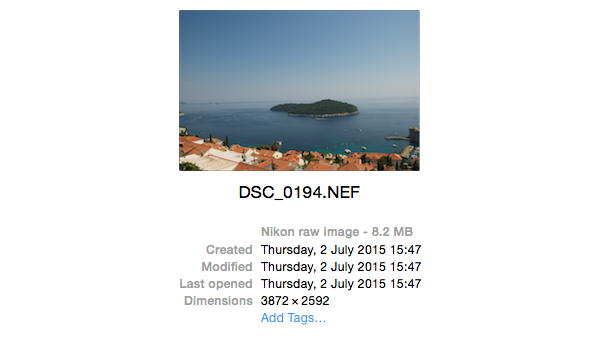Changing Photo Timestamps
Recently I came back from holiday and decided to import all my holiday snaps into the OSX photos application from my Nikon D3000 DSLR. Whilst I was away I had been taking some photos on my iPhone 6 which had already synced to my mac at home via iCloud. On completing the import I noticed that the DSLR photos were out of sync with my iPhone photos. At this point I realised I had forgotten to change the timezone!
Initially, I tried to resolve this by using the “Adjust Date and Time” feature of OSX Photos - however it turns out that this creates a new duplicate for each image, which will quickly fill up your hard drive.
Before:
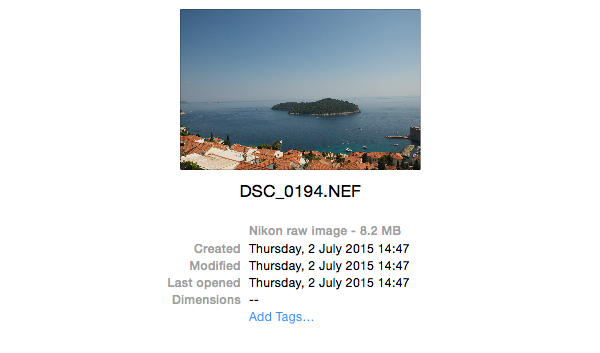
To resolve this, I found a program called exiftool which is a command line tool that allows for the manipulation of EXIF Data for images.
Initial Attempts
$> exiftool "-AllDates+=1" DSC_0194.NEFThis command will create a new copy of the file (leaving the original safe for now), but increases the exif dates by 1 hour.
Once happy with the changes, you can add -overwrite_original_in_place to save the changes permenantly over the original file.
Problem 1 - file dates are today
The downside to this is that the created/accessed/modified dates were all set to today
$> exiftool "-AllDates+=1" -p DSC_0194.NEFThe -p flag ensures that the original file dates were preserved.
Problem 2 - file modified/created/accessed dates are still in the wrong timezone
However this did not really solve the problem as OSX photos uses these still for ordering photos
$> exiftool "-AllDates+=1" -overwrite_original_in_place -DSC_0194.NEF
$> exiftool "-DateTimeOriginal>FileModifyDate" -overwrite_original_in_place DSC_0194.NEFThis time I increament the hour by 1, and then set the file modified date to be the same as the one in the EXIF data.
Problem 3 - file created date is not changing
This however left another problem, the created date would not change on OSX. To solve this I had to get a bit creative.
$> exiftool "-AllDates+=1" -overwrite_original_in_place -DSC_0194.NEF
$> exiftool "-DateTimeOriginal>FileModifyDate" -overwrite_original_in_place DSC_0194.NEF
$> SetFile -d "`GetFileInfo -m DSC_0194.NEF`" DSC_0194.NEFThis final command now gets the modified date for the file, and uses it to set the created date so they are all the same.
The final solution
For the final solution, I wanted to be able to modify a whole folder of photos all at once, so I needed to do the following:
- Increment all the timestamps in the EXIF data by 1 Hour.
- Set the file modified date to be the same as the dates in the EXIF data.
- Set the created at date to be the same as the modified date.
$> exiftool "-AllDates+=1" -overwrite_original_in_place *.NEF
$> exiftool "-DateTimeOriginal>FileModifyDate" -overwrite_original_in_place *.NEF
$> for i in *.NEF; do SetFile -d "`GetFileInfo -m $i`" $i; doneThe Result: